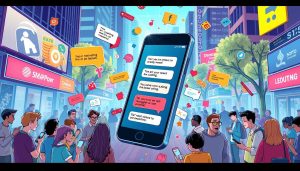In today’s digital age, downsizing photos is an essential skill for anyone dealing with online content, personal storage, or email communication. Large image files can slow down websites, take up valuable storage space, and be difficult to share. By resizing your photos effectively, you can optimize their use without compromising on quality. Here’s a guide on why and how to downsize photos, along with tools like SoftOrbits to make the process seamless.
Why Downsize Photos?
- Improve Load Speeds: Large image files slow down websites and apps. Downsizing ensures faster load times, improving the user experience.
- Save Storage Space: Downsized photos take up less space on your device or cloud storage.
- Meet Platform Requirements: Many platforms, such as social media or email, have strict file size limits. Resizing your photos makes them easier to upload.
- Boost SEO and Accessibility: Optimized images help websites rank better on search engines and offer a smoother browsing experience.
Best Tools for Downsizing Photos
Whether you prefer online tools or desktop applications, there are many options available to reduce image sizes efficiently:
Online Tools
- TinyPNG: Compresses PNG and JPEG files while maintaining quality.
- ILoveIMG: Offers resizing, compression, and other editing features.
- SoftOrbits Online Photo Resizer: An intuitive tool to quickly resize photos without sacrificing quality. Check it out here.
Desktop Software
- SoftOrbits Batch Picture Resizer: A powerful solution for batch resizing photos. It supports various formats and ensures quality optimization.
- Adobe Photoshop: Ideal for advanced users who need precise control.
- GIMP: A free alternative to Photoshop with excellent resizing capabilities.
Mobile Apps
Snapseed: A robust photo editor available for Android and iOS.
Photo Resizer: Designed specifically for resizing photos on the go.
Steps to Downsize Photos
- Define the Dimensions
Decide on the resolution you need based on your intended use:
Web Use: Common dimensions are 1920×1080 or 1280×720 pixels.
Social Media: Instagram recommends 1080×1080 for posts and 1080×1920 for Stories.
- Select the Format
Use JPEG for smaller file sizes.
Opt for PNG if you need transparency.
- Choose a Tool
Open your photo in a tool like SoftOrbits Batch Picture Resizer and set the desired dimensions or percentage reduction.
- Optimize for the Web
Use features like “Save for Web” to maintain quality while reducing file size.
Tips for Downsizing Photos Effectively
Maintain Aspect Ratios: Avoid distorting the image by keeping the original proportions intact.
Optimize Compression: Strike a balance between reducing size and maintaining clarity. Over-compression can lead to pixelation.
Use Batch Processing: If working with multiple images, save time by resizing them in batches using tools like SoftOrbits.
Downsizing Photos for Specific Needs
For Websites: Use tools such as ImageOptim or SoftOrbits to create lightweight, web-friendly images.
For Social Media: Follow platform-specific guidelines to achieve the best resolution and display quality.
For Email: Aim for images under 1MB to ensure quick uploads and downloads.
Mastering the art of downsizing photos allows you to create images that are visually appealing, easy to share, and optimized for any platform. Tools like SoftOrbits provide user-friendly solutions for resizing photos without losing quality, ensuring your images look great while remaining efficient. Whether you’re a professional or simply managing your personal library, resizing photos will save you time, space, and hassle.